Dropdown
A material design button for selecting from a list of items.
A dropdown lets the user select from a number of items. The dropdown shows the currently selected item as well as an arrow that opens a menu for selecting another item.
Examples
Basic dropdown
- Python
import flet as ft
def main(page: ft.Page):
def button_clicked(e):
t.value = f"Dropdown value is: {dd.value}"
page.update()
t = ft.Text()
b = ft.ElevatedButton(text="Submit", on_click=button_clicked)
dd = ft.Dropdown(
width=100,
options=[
ft.dropdown.Option("Red"),
ft.dropdown.Option("Green"),
ft.dropdown.Option("Blue"),
],
)
page.add(dd, b, t)
ft.app(target=main)
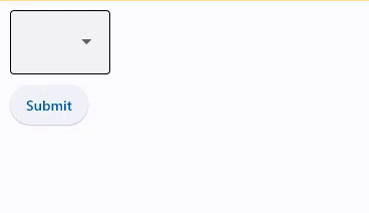
Dropdown with label and hint
- Python
import flet as ft
def main(page: ft.Page):
page.add(
ft.Dropdown(
label="Color",
hint_text="Choose your favourite color?",
options=[
ft.dropdown.Option("Red"),
ft.dropdown.Option("Green"),
ft.dropdown.Option("Blue"),
],
autofocus=True,
)
)
ft.app(target=main)
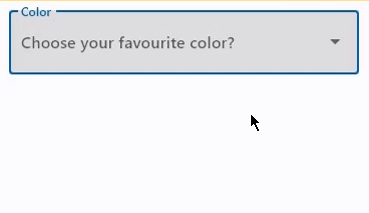
Dropdown with on_change event
- Python
import flet as ft
def main(page: ft.Page):
def dropdown_changed(e):
t.value = f"Dropdown changed to {dd.value}"
page.update()
t = ft.Text()
dd = ft.Dropdown(
on_change=dropdown_changed,
options=[
ft.dropdown.Option("Red"),
ft.dropdown.Option("Green"),
ft.dropdown.Option("Blue"),
],
width=200,
)
page.add(dd, t)
ft.app(target=main)
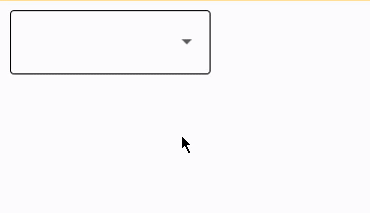
Change items in dropdown options��
- Python
import flet as ft
def main(page: ft.Page):
def find_option(option_name):
for option in d.options:
if option_name == option.key:
return option
return None
def add_clicked(e):
d.options.append(ft.dropdown.Option(option_textbox.value))
d.value = option_textbox.value
option_textbox.value = ""
page.update()
def delete_clicked(e):
option = find_option(d.value)
if option != None:
d.options.remove(option)
# d.value = None
page.update()
d = ft.Dropdown()
option_textbox = ft.TextField(hint_text="Enter item name")
add = ft.ElevatedButton("Add", on_click=add_clicked)
delete = ft.OutlinedButton("Delete selected", on_click=delete_clicked)
page.add(d, ft.Row(controls=[option_textbox, add, delete]))
ft.app(target=main)
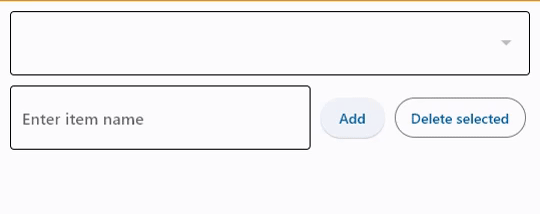
Dropdown properties
alignment
Defines how the hint or the selected item is positioned within this dropdown.
Alignment is an instance of Alignment class.
autofocus
True if the control will be selected as the initial focus. If there is more than one control on a page with autofocus set, then the first one added to the page will get focus.
bgcolor
The background color of both the dropdown button and it's menu.
To set a different background color for the dropdown button, use fill_color or focused_bgcolor properties.
border
Border around input.
Value is of type InputBorder and defaults to InputBorder.OUTLINE.
border_color
Border color. Could be transparent to hide the border.
border_radius
Border radius is an instance of BorderRadius class.
border_width
The width of the border in virtual pixels. Set to 0 to completely remove border.
Defaults to 1.
color
Text color.
content_padding
The padding for the input decoration's container.
counter_style
The TextStyle to use for counter_text.
counter_text
Optional text to place below the line as a character count.
If null or an empty string and counter isn't specified, then nothing will appear in the counter's location.
dense
Whether the TextField is part of a dense form (ie, uses less vertical space).
elevation
The dropdown's elevation.
Defaults to 8.
enable_feedback
Whether detected gestures should provide acoustic and/or haptic feedback. On Android, for example, setting this
to True produce a click sound and a long-press will produce a short vibration.
Defaults to True.
error_style
The TextStyle to use for error_text.
error_text
Text that appears below the input border.
If non-null, the border's color animates to red and the helper_text is not shown.
filled
If True the decoration's container is filled with theme fill_color.
If filled=None(default), then it is implicitly set to True when at least one of the following is
not None: fill_color, focused_bgcolor and bgcolor.
fill_color
Background color of the dropdown button. Will not be visible if filled=False.
focused_bgcolor
Background color of dropdown in focused state. Will not be visible if filled=False.
focused_border_color
Border color in focused state.
focused_border_width
Border width in focused state.
focused_color
Text color when Dropdown is focused.
helper_style
The TextStyle to use for helper_text.
helper_text
Text that provides context about the input's value, such as how the value will be used.
If non-null, the text is displayed below the input decorator, in the same location as error_text. If a non-null error_text value is specified then the helper text is not shown.
hint_content
A placeholder control for the dropdown's value that is displayed when value is None.
hint_style
The TextStyle to use for hint_text.
hint_text
Text that suggests what sort of input the field accepts.
Displayed on top of the input when it's empty and either (a) label is null or (b) the input has the focus.
icon
The name of the icon to show before the input field and outside of the decoration's container.
Value is of type Padding or a number.
icon_content
The control to use for the drop-down button's icon. Defaults to an Icon(icons.ARROW_DROP_DOWN).
icon_enabled_color
The color of any Icon descendant of icon_content if this button is enabled.
icon_disabled_color
The color of any Icon descendant of icon_content if this button is disabled.
icon_size
The size of the icon button which wraps icon_content.
Defaults to 24.0.
item_height
The height of the items/options in the dropdown menu.
label
Optional text that describes the input field.
When the input field is empty and unfocused, the label is displayed on top of the input field (i.e., at the same location on the screen where text may be entered in the input field). When the input field receives focus (or if the field is non-empty) the label moves above, either vertically adjacent to, or to the center of the input field.
label_style
The TextStyle to use for label.
max_menu_height
The maximum height of the dropdown menu.
options
A list of Option controls representing items in this dropdown.
padding
The padding around the visible portion of this dropdown.
prefix
Optional Control to place on the line before the input.
This can be used, for example, to add some padding to text that would otherwise be specified using prefix_text, or to add a custom control in front of the input. The control's baseline is lined up with the input baseline.
Only one of prefix and prefix_text can be specified.
The prefix appears after the prefix_icon, if both are specified.
prefix_icon
An icon that appears before the prefix or prefix_text and before the editable part of the text field, within the decoration's container.
prefix_style
The TextStyle to use for prefix_text.
prefix_text
Optional text prefix to place on the line before the input.
suffix
Optional Control to place on the line after the input.
This can be used, for example, to add some padding to the text that would otherwise be specified using suffix_text, or to add a custom control after the input. The control's baseline is lined up with the input baseline.
Only one of suffix and suffix_text can be specified.
The suffix appears before the suffix_icon, if both are specified.
suffix_icon
An icon that appears after the editable part of the text field and after the suffix or suffix_text, within the decoration's container.
suffix_style
The TextStyle to use for suffix_text.
suffix_text
Optional text suffix to place on the line after the input.
text_size
Text size in virtual pixels.
text_style
The TextStyle to use for text in this dropdown button and the dropdown menu that
appears when you tap the button.
value
key value of the selected option.
Dropdown methods
focus()
Moves focus to this dropdown.
Dropdown events
on_blur
Fires when the control has lost focus.
on_change
Fires when the selected item of this dropdown has changed.
on_click
Fires when this dropdown is clicked.
on_focus
Fires when the control has received focus.
Option properties
Represents an item in a dropdown. Either key or text must be specified, else an AssertionError will be raised.
alignment
Defines the alignment of this option in it's container.
Value is of type Alignment and defaults to alignment.center_left.
content
A Control to display in this option. If not specified, text will be used as fallback, else textwill be ignored.
key
Option's key. If not specified text will be used as fallback.
text
Option's display text. If not specified key will be used as fallback.
text_style
Defines the style of the text.
Value is of type TextStyle.
Option Events
on_click
Fires when this option is clicked.